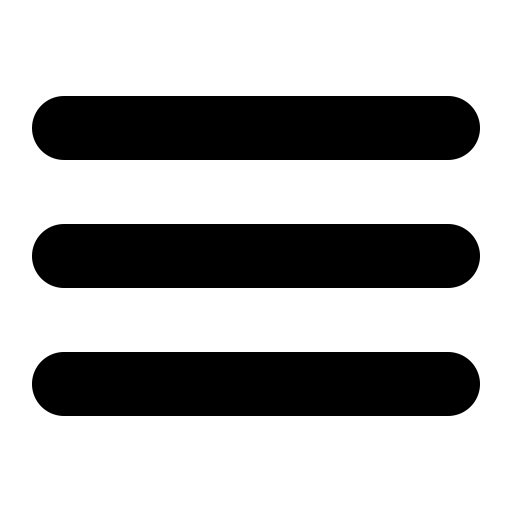Labs
Lab 3: CCHAT
Deadlines
-
See labs page
-
To pass this lab you have to give a short demo of your submission to the TAs on 19 Oct 2023; You will have to register for a demo slot by 18 Oct 2023.
Register for one time slot in one of these polls:
Ali, David, Ghaith, Liam, Luca
Use your group number in Fire as name. Please try to split evenly among the available rooms.
For the demo, please join the respective Zoom meeting: Ali, David, Ghaith, Liam, Luca at least 10 minutes before the beginning of your demo and have everything ready to run. Change you name in Zoom to your group number.
All demos are online over Zoom!
Lab description
In this lab, you will build a simple text-based messaging system called CCHAT. CCHAT is very much inspired by IRC, an old but still valid standard designed for group discussions. For simplicity, your implementation of CCHAT is not going to use IRC’s protocol or low-level TCP/IP communication. Instead, it will leverage Erlang’s processes and message passing features.
Programming language
This lab assignment must be developed in Erlang.
How to install Erlang/OTP in your computer.
Overview
The video below shows how your implementation of CCHAT should work.
GUI-based Erlang functions
-
cchat:server()starts a chat server process and registers it to a pre-defined name. For the rest of the lab, users will chat through that server. -
cchat:client()opens a new client window where the chat commands (below) can be entered.
If you have problems with the GUI there’s terminal-based interface (see below).
Terminal-based Erlang functions
We have implemented a terminal-based interface for the CCHAT lab. You can use this if you are encountering errors while trying to run the graphical version — especially in the lab computers.
Notice that you have to download a new code skeleton.
Instructions on how to start the terminal-based client(s) are here.
Chat commands
-
/join #channelJoin a channel with the given name. By convention, all the channels’ names start with#. -
/leaveLeave the current channel. -
/leave #channelLeave the specified channel. -
/whoamiReturn current nick (see the System tab). -
/nick newnickChange nick tonewnick. The format for nicks is the same as for an Erlang atom, i.e. it starts with a lower case letter and is followed by letters, numbers, or underscore (_). -
/quitQuit the client.
Architecture
CCHAT uses a client/server architecture. It consists of a client part, which runs the GUI and a client process, and a server, which hosts the chat channels.

-
Location of the client and server processes
The picture suggests that the client and server processes might be located in different machines. For simplicity, we will assume that all the processes are located on the same local machine. If you get the implementation of CCHAT right, you will be able to easily adapt it to run in a distributed environment (see Location transparency & distribution in Lecture 7).
-
The GUI and the client process
The GUI will interact with the client process through a specific protocol (described below). You do not need to implement the GUI, as this will be given to you. Instead, you need to provide a implementation of the client process. Your implementation should know how to interact with the GUI, i.e., it should follow the GUI protocol (to be explained later on).
-
The server process
The server handles the requests coming from the clients. The protocol being used between a client and the server is up to you. Take into account that the chat server might be composed by several processes, not only the one that you see in the picture above. Think of the parts in your code where it makes sense to increase concurrency.
The GUI/client protocol
The protocol between the GUI and the client process is fixed. By following the protocol, you will be able to use the GUI without knowing its internal implementation details. In addition, we will test your code assuming that your client process follows the protocol. If you do not follow it, your code will not pass the tests (see the test section below) and your submission will be immediately rejected.
The GUI sends a message requesting some operations. The client either replies with the atom ok, meaning the operation succeeded:
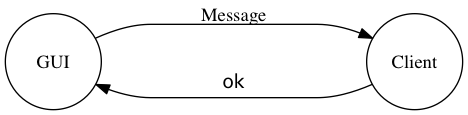
Alternatively, the client replies with the tuple {error, Atom, Text}, denoting that something went wrong while processing the request (see the Error Handling section below):

Supported operations
-
Joining a channel
To join a channel, users write the command
/join Channel, whereChannelis a string starting with “#”, e.g., “#hobbits”. The GUI sends the message{join, Channel}.Internally, if the channel does not exists in the server side, the server process will create it. We assume that, once created, channels are never destroyed, i.e., they will always exist as long as the server runs. Bear in mind that only users who have joined a channel can write messages on it.
Atom
user_already_joinedis returned when a user tries to join to the same channel again. -
Writing messages in a channel
When the user is in a channel and writes an string (not starting with
/), the GUI sends the message{message_send, Channel, Msg}whereChannelcontains the name of the channel as an string (e.g. “#hobbits”) andMsgstores the message (e.g. “hello fellow hobbits”).Atom
user_not_joinedis returned when a user tries to write a message in a channel that the user has not joined. -
Leaving a channel
When the user types
/leavein a channel, the GUI sends the message{leave, Channel}, whereChannelcontains the name of the channel.Atom
user_not_joinedis returned when a user tries to leave a channel that the user has not joined. -
Asking for the nickname
When the user writes the command
/whoami, the GUI sends the messagewhoamito the client process. The client should respond with the nick as a string (instead of the atomok). There are no errors to report in this case. -
Changing the nickname
When the user writes the command
/nick Name, the GUI sends the message{nick, Name}to the client process. VariableNamecontains the new chosen nickname for the user.Distinction assignment for 2 points: If you want to check for duplicate nicks, you should return atom
nick_takenwhen trying to change to a nick that is already taken. (See below for more details). -
Receiving messages
Until this point, the protocol describes communications initiated by the GUI. There is only one occasion when the client process starts communication with the GUI: when something is written to a channel, the client needs to tell the GUI to display the new text. The client process sends the message
{message_receive, Channel, String}when it wishes to print out the lineStringin the channelChannel.
Error handling
-
Recoverable errors
Sending the tuple
{error, Atom, Text}to the GUI denotes that something went wrong while processing the request. These errors are not fatal and the GUI can recover from them. VariableTextcontains the text to be reported in the System tab of the GUI. You are free to choose the value ofText, but you should strictly use the values forAtomas described by the protocol.In the case when there is no response from the server (e.g. it is non-existent, or non-responsive), return the error atom
server_not_reached. -
Fatal errors
The client process has the chance to respond to the GUI with the tuple
{‘EXIT’, Reason}. This tuple indicates to the GUI that something went very wrong on the client side, e.g. when the server process crashes in the middle of processing a request. The GUI will display the content of variableReasonand exit. You might see this behavior during development but it should not appear in your submission when we test it.
Assignment
Your assignment is to implement the chat server described here, based on the skeleton available below in the code skeleton section.
Successful solutions require that you do the following:
-
You should implement all the TODO sections in
client.erlandserver.erl. You may to choose to create extra modules to help keep your code organised, if needed. -
Your code should pass the test cases.
-
You must use message passing. Directly invoking functions between client/server modules is strictly forbidden.
Submission:
-
You should submit the files
client.erl,server.erl, and any other files which are needed for your solution to work (do not submit thelibfolder). - Do not submit compressed archives. Just upload the individual source files which you have worked in.
- No separate documentation is required, but you should comment your code so that graders can easily review your submission.
Code skeleton
Download the skeleton code package here
The package conists of the following files. Do not edit (or submit) the ones highlighted in red!
-
Client process:
client.erlThe exported function
client:handle/2handles each different kind of request from the GUI, returning a tuple of the response and the updated state. -
Server process:
server.erlFor the server you need to implement the functions
start/1andstop/1and the server itself. How you go about this is up to you! -
Internal libraries:
lib/-
CCHAT:
cchat.erlThis is the top level module. It is used to launch the server and clients with their respective GUIs. -
GUI:
gui.erl,lexgrm.erl,grm.yrl,lex.xrl,grm.erl,lex.erlThese files contain the implementation of the GUI. -
Generic Server:
genserver.erlThis file contains functions for spawning and running Erlang processes as servers and implementing synchronous message passing. It is used internally, but you might also want to use its functions yourselves. -
Testing:
test_client.erl,dummy_gui.erlFiles used for testing.
-
Compilation
After you have downloaded the skeleton code, compile everything with the command:
make all
You can then open the Erlang shell (erl) and start a client with cchat:client(). You should be able to open up chat windows, but users will not able to communicate because most functions are not implemented.
Test cases
We provide some unit tests which check the basic functionality of your solution. All unit tests are contained in the file lib/test_client.erl and are run using EUnit. We have created entries in the Makefile to make life easier for you. To run these tests, simply execute the following:
make -s run_testsIf your submission fails any of the tests, it is a good indication that your solution does not work correctly. However even if you pass all of the tests, that is not a guarantee that your submission will be accepted.
Turning off color codes in test suite
If you don’t have a color-enabled terminal, you will see a lot of ugly color codes in your test output. You can disable these by commenting out the colour function in lib/test_client.erl and replacing it with:
colour(Num,S) -> S.Tips
-
Don’t know where to start?
-
Start by implementing
server:start/1, spawning a server process which replies to all requests with some default message. Then establish communication between client and server, e.g. implementing the/joincommand. -
Run the tests and see which fail. Fix them one-by-one by implementing the missing functionality (or fixing bugs in your code). If you get stuck, ask the TAs!
-
-
The server process must be registered to the atom provided as the argument to
server:start/1. So when the server name is shire, you can send messages directly to the atomshirewithout knowing the server’s process ID. -
Think carefully about how you want to implement your server and how channels should be managed. Remember this is a course on concurrent programming — you should introduce concurrency wherever it is suitable. Some test cases will fail if you do not use concurrency where necessary.
-
While optional, we suggest that you use the
genservermodule to handle the send/receive/loop cycle required in the server process. -
If you are not using genserver in your solution, then when sending chat messages to clients you will need to do something like the following:
Ref = make_ref(),
Pid ! {request, self(), Ref, {message_receive, Channel, Nick, Msg}},
receive
{result, Ref, Data} -> ...
end-
We suggest you use Erlang’s record syntax to make updating your state variables easier (see examples of this in
client.erl). -
To dump the contents of a variable
Sto the console for debugging purposes, try:
io:fwrite("~p~n", [S])-
To clean all compiled files, use
make cleanfrom the system shell. -
To compile, load Erlang, start a server and two clients in one go, try the following command from the system shell:
make && erl -eval "cchat:server(), cchat:client(), cchat:client()."-
To run a single test, use the following (replacing
message_throughputwith whichever test you want to run):
make && erl -eval "eunit:test({test, test_client, message_throughput_test}), halt()."-
Erlang’s
badargerror message can be a bit confusing. If you get this when sending a message, it probably means there is no process registered to the name you are sending to.
Distinction assignment
The distinction assignment will extend of the functionality of the chat and, if implemented correctly, is worth 2 points.
By default, every client gets a random nick. This can be changed with the command /nick newnick, for which a basic implementation has been provided. But what happens if two clients choose the same nick? As a distinction assignment, you should disallow this. In other words, when a user tries to change their nick, make sure it is not already taken before allowing the user to change it! You can return the error atom nick_taken when this is the case. (You do not need to handle the case when the initial random nick collides with an existing nick.)
Instructions for running the terminal-based interface
- Start the server:
$ erl -sname server -eval "cchat:server()."- In a new terminal open a client:
$ erl -sname client_$RANDOM -remsh server@$(hostname -s)This will connect to the Erlang VM running the server:
(server@ed-3507-12) 1>Start the terminal based client there:
(server@ed-3507-12) 1> cchat:client_tui().
Welcome to CCHAT v2.0
* Server name is: shire
* Your nick name is: client_12345
> /join #foo
* Joined #foo
#foo> hello!
[#foo] client_12345> hello! - Repeat the process for every new client (in a different terminal!!!).
NOTES: at the moment, the terminal interface is very barebones but supports all the features of the GUI version. In particular:
- You can join multiple channels, and they will be shown in the input prompt.
- Your messages are sent to the rightmost channel in the prompt.
- You can cycle between channels by pressing Enter without any input.
> /join #foo
* Joined #foo
#foo> /join #bar
* Joined #bar
#foo|#bar> hello bar!
[#bar] client_12345> hello bar!
#foo|#bar> % Pressed Enter
#bar|#foo> hello foo!
[#foo] client_12345> hello foo! Let us know if you find any bugs!