PostgreSQL Tips¶
Logging in to PostgreSQL using psql¶
psql is a simple command-line client for the PostgreSQL database and should be available on the linux machine at the university.
Assuming your account is tda357_XXX, you connect to the database as follow:
psql -h ate.ita.chalmers.se -U tda357_XXX
Enter you password and you will then get a prompt where you can type sql commands, e.g.:
tda357_XXX=> CREATE TABLE h2g2 ( the_answer INT );
CREATE TABLE
tda357_XXX=> INSERT INTO h2g2 VALUES (42);
INSERT 0 1
tda357_XXX=> SELECT * FROM h2g2;
the_answer
------------
42
(1 row)
tda357_XXX=> \q
Note: \q quits psql.
Connecting to the database using PostgreSQL Studio¶
An alternative way to connect to the database is to use the web interface provided by PostgreSQL Studio.
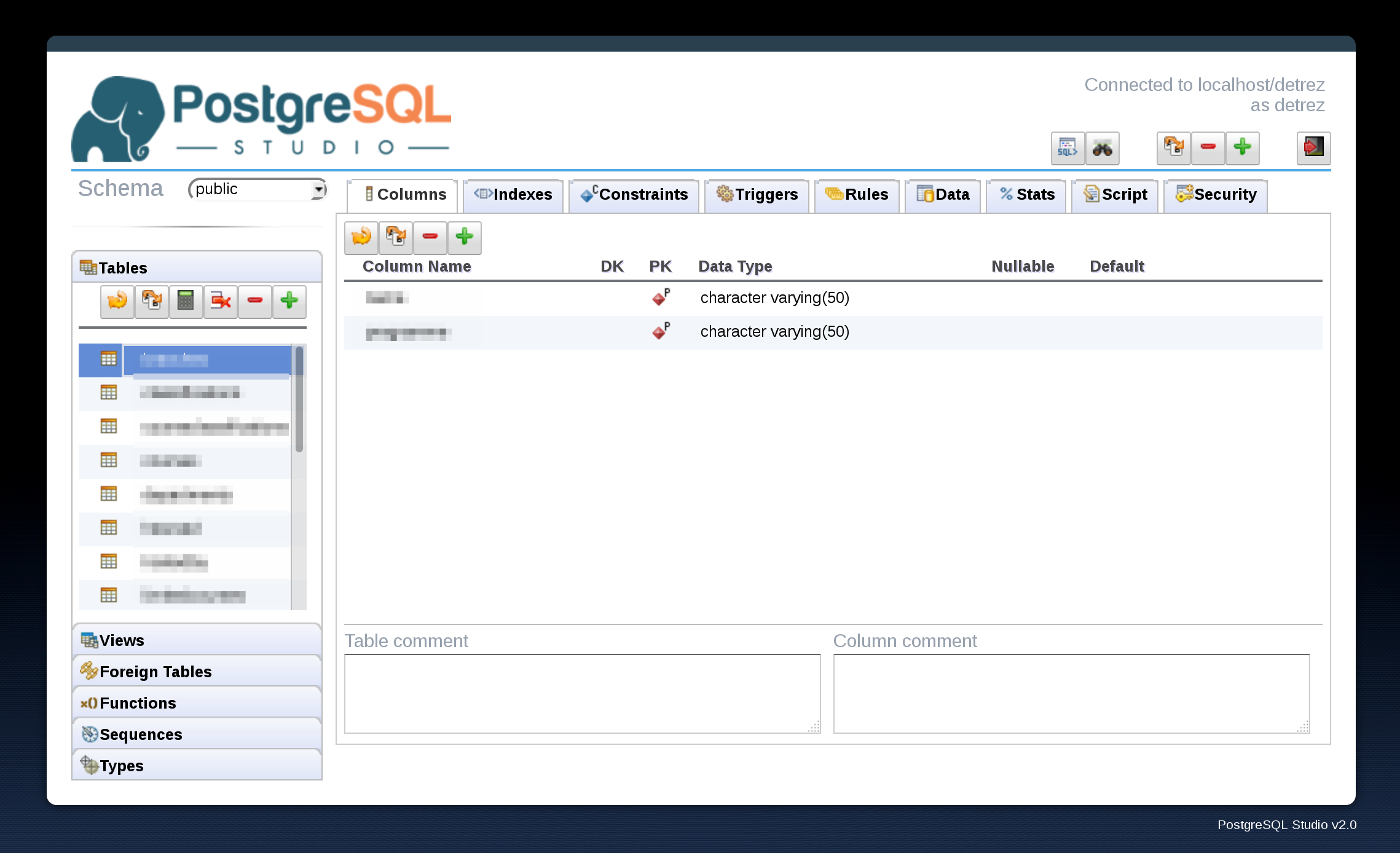
You can login in PostgreSQL Studio with the same credential you would use with
psql, specifying localhost as the Database Host.
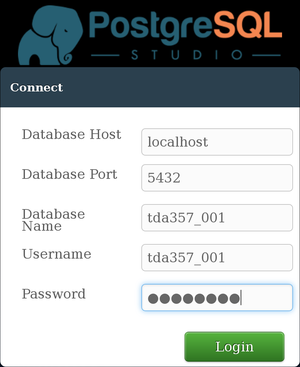
PostgreSQL Studio allows you to modify your tables, views, triggers and data using a graphical interface. But beware that, when submitting the different labs, you still need to have a script that can re-create your database from scratch.
Connecting from outside Chalmers¶
The database server is not accessible from outside the Chalmers network. This
means that if you try the command above, psql will not be able to connect.
If you want to work from home, or anywhere outside Chalmers, you first need to connect to the Chalmers network using a VPN. See instructions for Linux, Mac and Windows
Changing Your Password¶
You can change your PostgreSQL password by executing the command:
ALTER USER <username> WITH PASSWORD '<newpassword>';
Where <username> is your PostgreSQL username, and <newpassword> is the
password you would like to use in the future. This command, like all other SQL
commands, should be terminated with a semicolon.
Getting Information About Your Schema¶
If you need to inspect your database, you can use psql commands. For instance,
\d will list all tables and views, or \dft will list all trigger
functions. Use \? to get a list of all the available commands and their
description.
Deleting Everything¶
The following line can be run to delete all of your tables, views and triggers:
DROP OWNED BY <username> CASCADE;